Buyers FAQ
Buying from people on HostJane is safe and easy.
Find a service or online booking, choose your licensing and confidentiality preference, then enter a title and short summary for what you want your seller to do.
You can attach pictures and files. If the Seller does not accept your order, you immediately get a no-fuss refund.
Register your HJ account Sign in to manage
5 Minute Read
- How can I pay a Seller?
- Don’t pay outside HostJane
- Payment Protection Guarantee
- What are the 8 order statuses?
- What is a Zoom Meeting ID?
- Get Free Quotes
- Accepting an Offer
- Changing my feedback / review
- Sending Tips
- Card fees
- What is the Handling Fee?
- Contacting Sellers
- Seller Response Rates
- How to open a dispute?
- The 4 stages of Dispute Resolution
- Safeguarding against seller fraud / scams
How can I pay a Seller?
You can start a new order on HostJane with Amazon Pay or PayPal, by any of the following three methods:
- Buy a listing or lesson
- Request a free quote
- Accept a custom offer from a Seller
Amazon Pay means using the credit or debit card stored in your Amazon account.
Any money paid is held by HostJane until the Seller has delivered work as per the Purchase Protection guarantee. Your workspace with chat and board between you and your seller will be created after payment.
Don’t pay outside HostJane
Under 2.1.5, 2.1.6 and 2.1.7 of HostJane’s Marketplace Rules, it is against our policies to offer or accept payment outside of HostJane.
Buyers disqualify the Purchase Protection guarantee by paying in part for Services outside of HostJane.
You will be ineligible for a money-back refund.
Your account can be suspended or closed.
Payment Protection Guarantee
We want HostJane to be a safe and reliable platform for work.
To ensure that the marketplace upholds its integrity, we make a promise to all buyers:
As part of 2.1.2 of our Marketplace terms, you will receive your full money-back paid on a Service less the non-refundable Handling Fee:
- If Seller fails to send you a work delivery within the time they said they would on their listing page;
- If what the Seller sends you is unacceptable or poor quality;
- We take our Purchase Protection policy seriously to ensure it is not abused by anyone.
What are the 8 order statuses?
Based on the HostJane Roadmap, Orders on HostJane cycle through up to 8 order statuses from the time the Order starts to the time the Seller delivers. When you place an order on HostJane, via purchasing a listing or custom order, the HostJane WorkSpace will open with the first Order Status: Waiting for Buyer.
Waiting for Buyer: The Buyer must confirm the job requirements.
Waiting for Seller: The Seller must accept or decline the order within 24 hours.
In progress: The Seller is working on the Order or arranging to give the Online Lesson.
Delivered: The task has been completed and Work Preview sent to Buyer. Or, the online lesson has occurred.
Completed: The Buyer has approved the Work, left a flame rating and optional feedback. The 5 day clearance period has started for Seller’s net earnings.
Disputed: The Buyer and Seller must use the Dispute Center to resolve an issue.
Paused: The Buyer and Seller have more than 1 order and one of them is in dispute. The other order(s) are placed into Paused status until the Dispute is resolved.
Waiting for final delivery: As follows below for each party.
For the Buyer:
- Approved the Work Preview
- Released earnings to the Seller
- Is waiting for the Final Work which must be delivered in 24 hours*
- *If work is not delivered, the Buyer receives a full refund.
For the Seller:
- Must deliver unrestricted or unabridged Final Work within 24 hours*
- If no files need to be sent (for example with an online booking), the Seller needs to close the Order by clicking ‘Already sent final work’.
- *If Final Work is not delivered, the order refunds to Buyer.
What is a Zoom Meeting ID?
The Zoom meeting ID is a 10- or 11- digit number for an instant or scheduled video call meeting on the Zoom platform. Online teachers offering Zoom as a communication tool will send you a free Zoom meeting ID to hold the lesson. Download Zoom to your phone or computer.
After you have downloaded Zoom, you will need to enter this unique meeting ID or open the ID link to start the video call when your lesson is scheduled. You must have deposited funds with a verified payment method before your online tutor sends you the Zoom meeting ID. Learn more about The HostJane Workspace
Get Free Quotes
There are 3 ways to get a quote from a Seller.
- Go to their listing page and click ‘Free Quote’
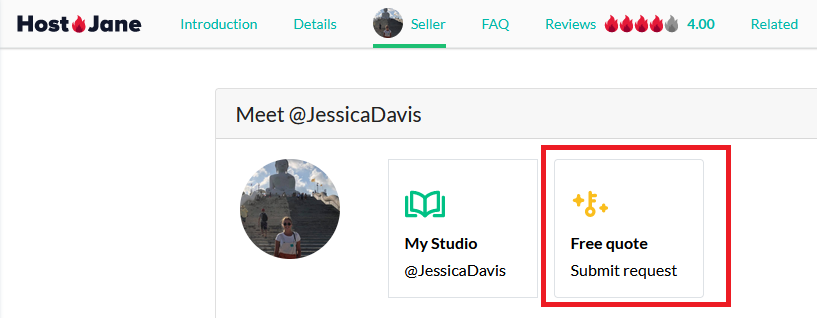
Then follow on-screen instructions to send your request
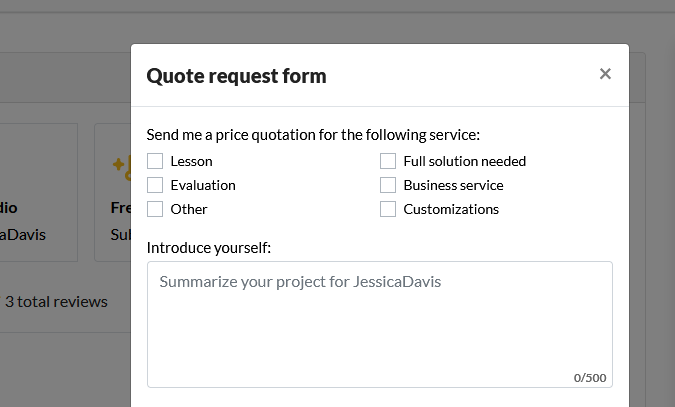
You will see your request in your messages with the Seller so they can respond to you directly usually by making you a Custom Offer
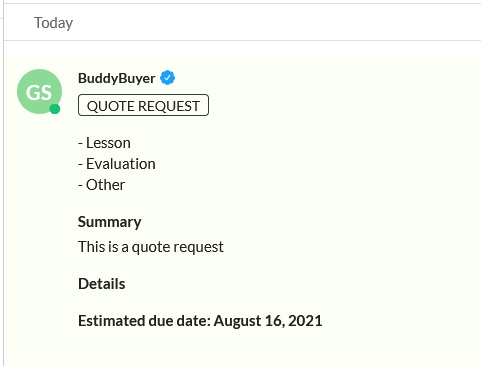
- Click “Request quote’ on the Seller’s listing page which will also open the above form.
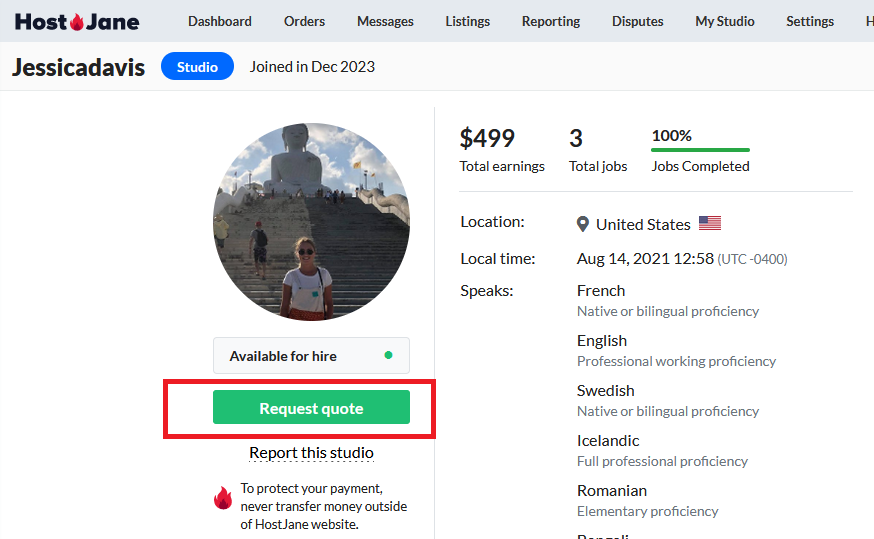
- Ask a Seller for a quote in chat by clicking ‘Message’ on their listing page. The Seller can then send you a Custom Offer.
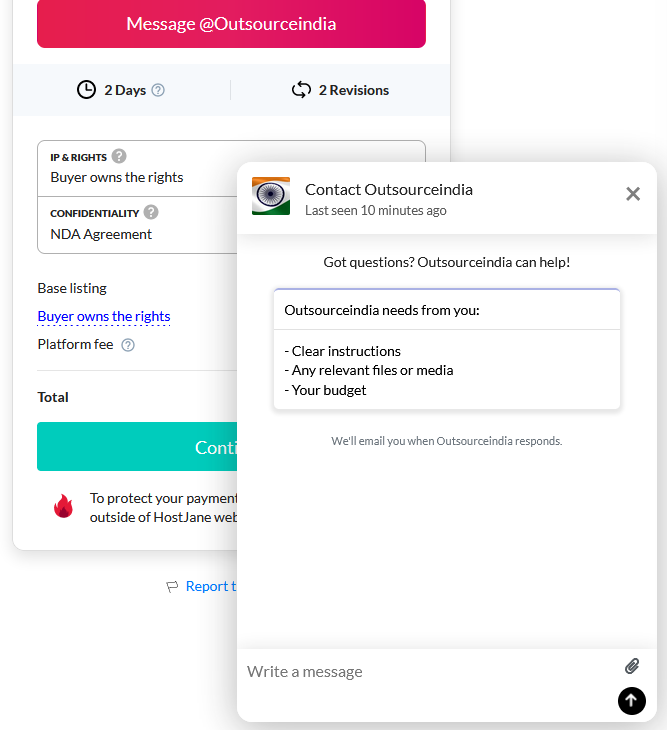
Accepting an Offer
When you are made an offer, it will appear in your messages.
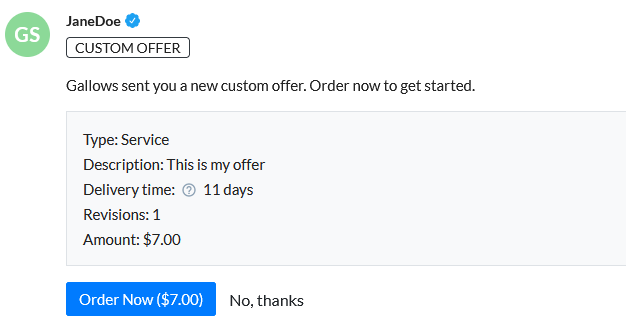
To accept the offer, click ‘Order now’, enter a job title and provide details for what you want done. Confirm any licensing and confidentiality options in 1-step checkout.
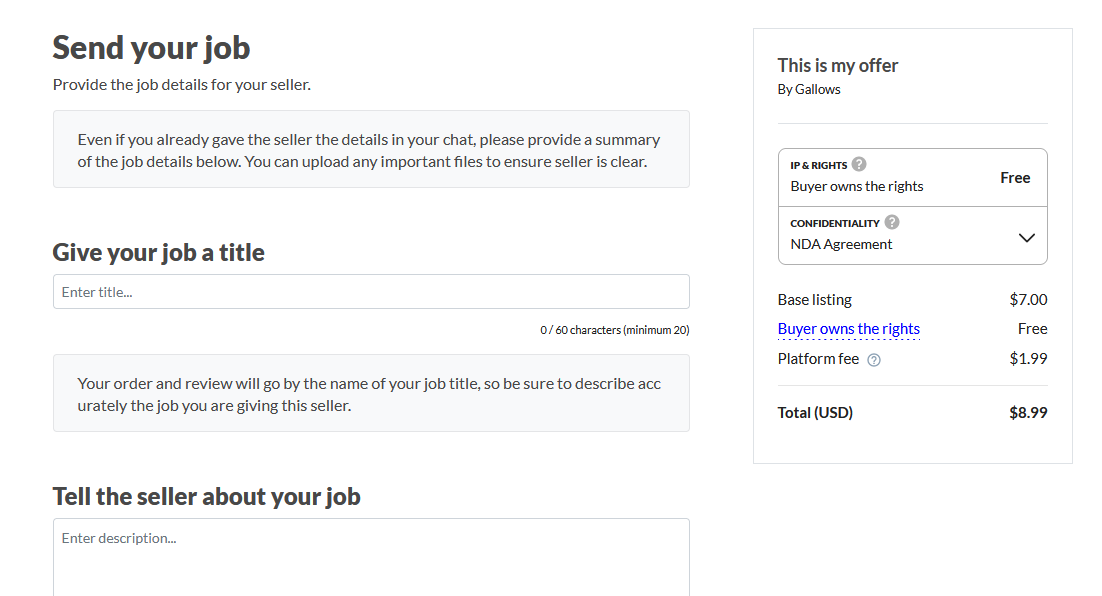
Even if you have agreed the offer in chat, it’s important to describe the custom job details in 1-step checkout so there is no confusion. Your custom job will be known by the title you write.
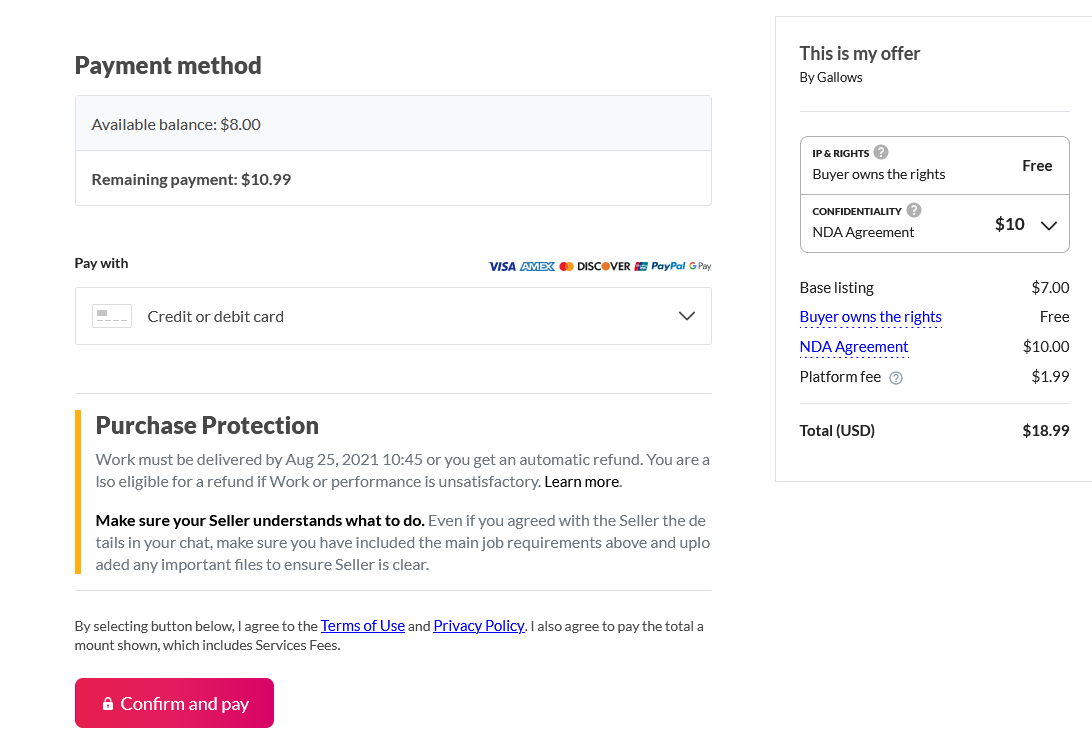
Click ‘Confirm and Pay’ to accept the custom offer so your Seller can start work. After you have paid, a workspace with chat and board will be created between you and the Seller to collaborate on your custom job.
Changing my feedback / review
To ensure the integrity of the feedback system, Buyers cannot edit the flame rating or any written comments left in orders after feedback has been sent.
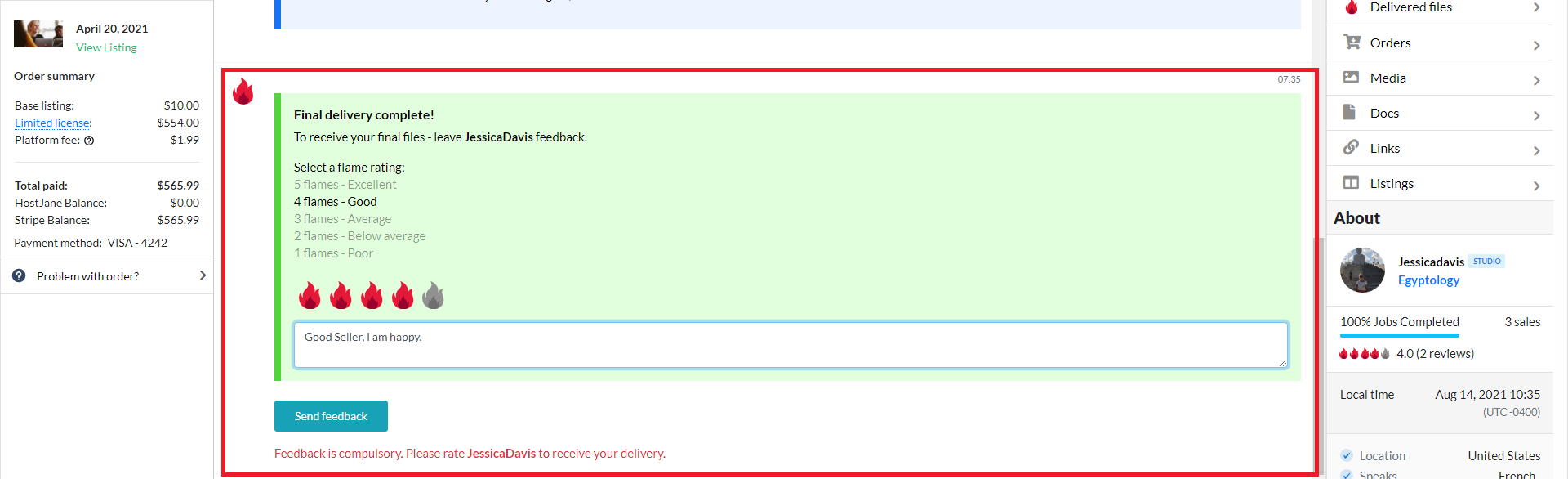
Feedback is permanent and cannot be changed or hidden.
Sending Tips
You can send tips to your Seller through the Messages system at any time. Look for the dollar button in messages.
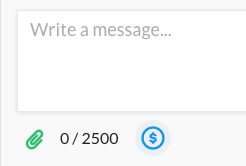
Follow the easy instructions in the pop-up modal to send your tip.
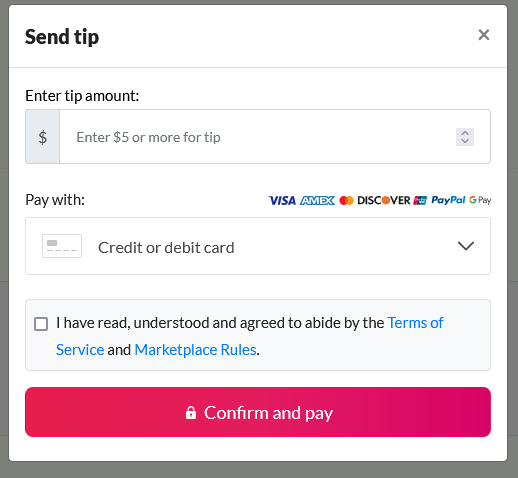
Handling fees are not payable on tips.
Card fees
Payments for listings, bookings and lessons, custom orders, and tips, attract a 5.5% card processing fee.
Harrods Hampers attract a 5.5% card processing fee.
What is the Handling Fee?
The Handling Fee is a non-refundable administrative and management fee paid by all Buyers when ordering any Seller’s listing or custom order when Buyer places funds on hold with Site.
The current fee is $3.49 (USD) per order.
Handling Fees are not charged on Tips.
This includes 24/7, 365 days customer service, platform marketing, hosting, all data costs and storage for workspaces, and other associated business overheads.
Learn more about HostJane’s Marketplace Rules
Contacting Sellers
You can contact any Seller who has an active Listing or Studio on HostJane.
Use the message button on their listing page or the Request quote button on their Studio
Learn more about how to request free quotes
We recommend you always contact a Seller before ordering their listing
Seller Response Rates
On HostJane, Sellers are not penalized for taking time to reply, even though we encourage all Sellers who want the business to be prompt with replies/ There are 2 ways you find out a Seller’s response time. The first is on the Seller’s Listing page in the Meet the Seller box.
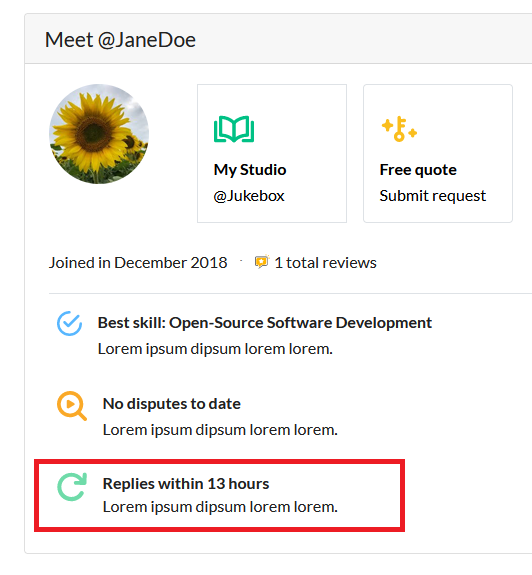
The second is on the Seller’s Studio page.
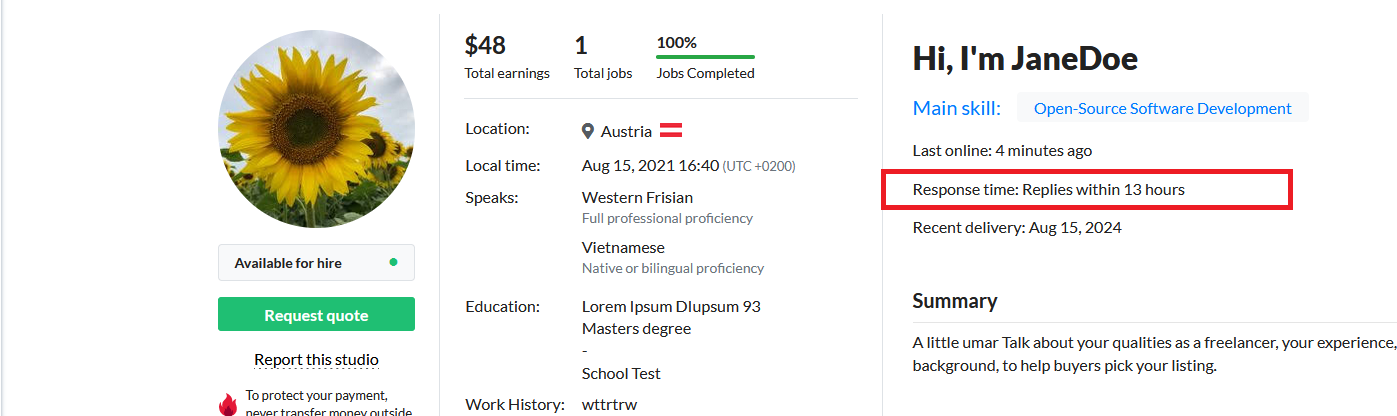
How to open a dispute?
Every once in a while something will go wrong with an order. That’s normal and often the result of a simple misunderstanding or human error. Our disputes team is here to help both buyers and sellers resolve differences and fairly resolve problems.
Both Buyers and Sellers can open a dispute if either party is unsatisfied with the progress or outcome of an Order.
There are 2 ways to open a dispute. The first is to click the Problem with Order link in the left-hand column inside the order you’re having issues with.
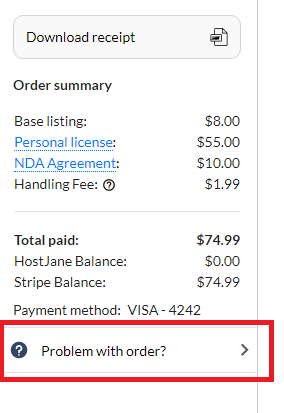
The second method is to navigate to Dashboard > Disputes, and click the Open Dispute link which will provide a listing of recent orders with their current order status.
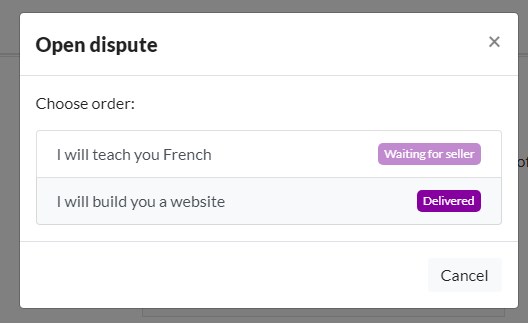
When you first open the dispute, a new case is created.
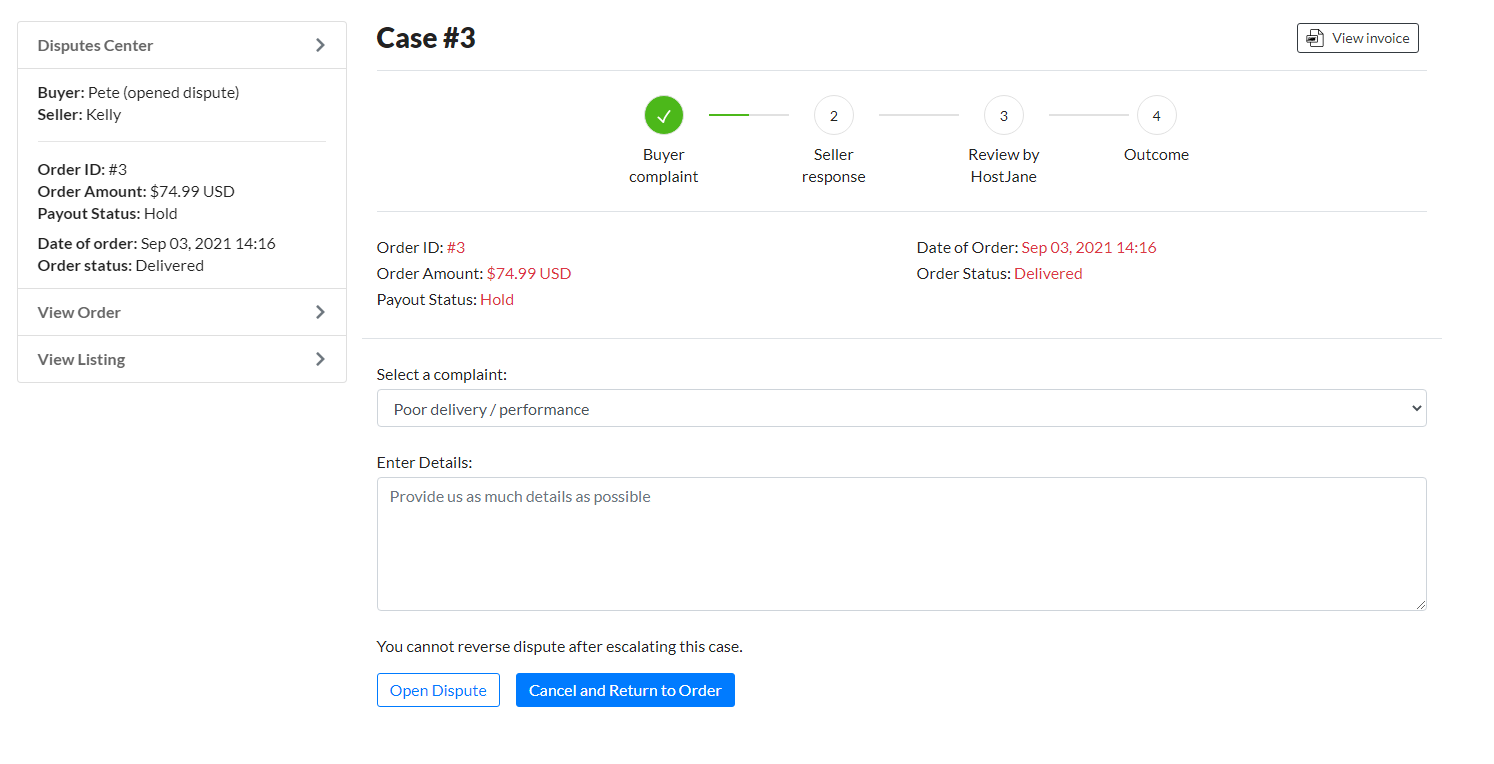
Click Open Dispute to begin the process.
The 4 stages of Dispute Resolution
After you have opened a dispute, HostJane’s Dispute Resolution portal will be the only place you can communicate with the other user to resolve any issues
- Order and regular chat will be temporarily suspended
- You cannot place another order with the other user
- All other orders in progress will be temporarily suspended
Both Buyers and Sellers can open disputes for different reasons. Below, we’ll explain the process when a Buyer opens a dispute. We designed the dispute process to protect both parties until an agreement is reached.
Step 1: Buyer Complaint
This is the Buyer’s chance to say what has gone wrong with the order. We’ll email the Seller when a buyer opens a dispute. We’ll also place a hold on all orders in progress between the Buyer and Seller until the disputed order is resolved.
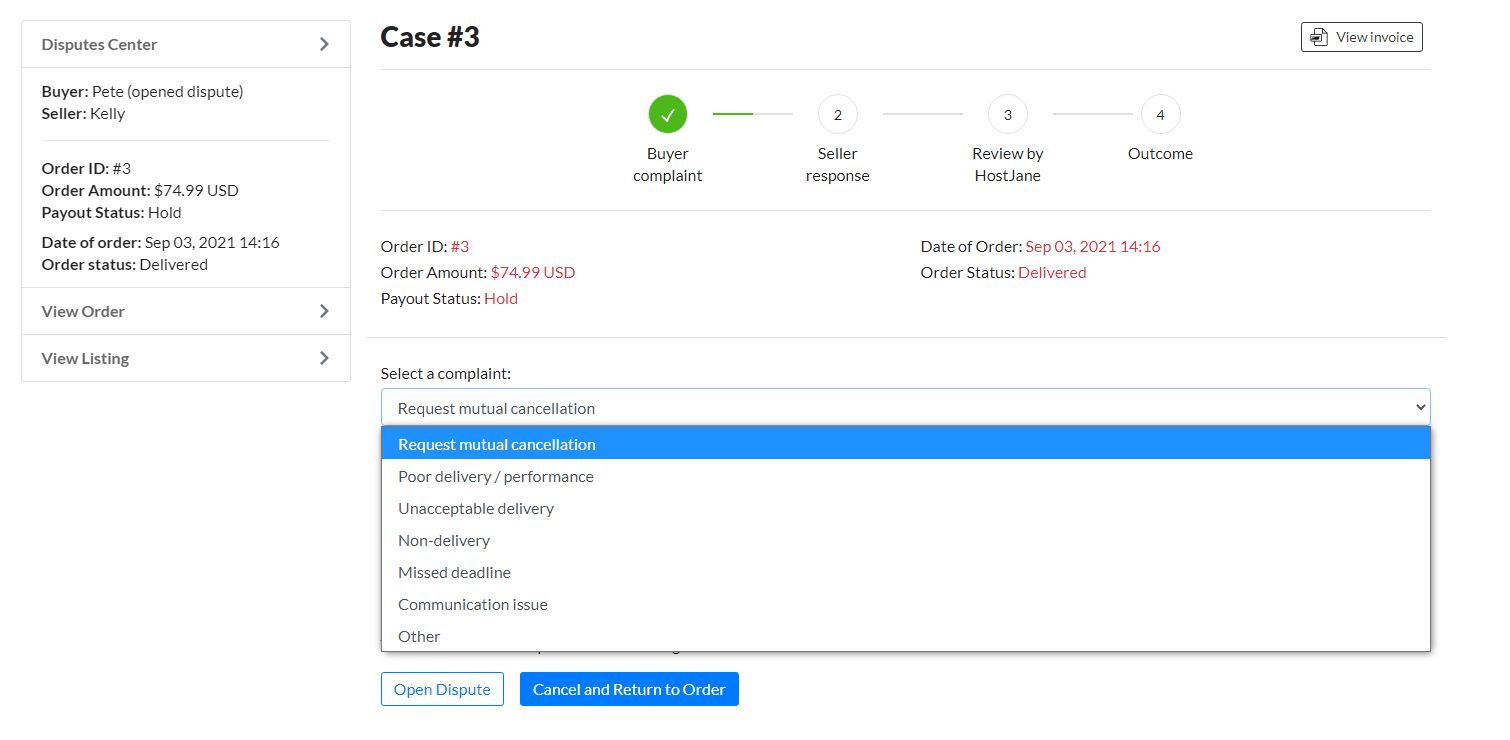
The Buyer can choose 1 of 7 reasons to submit a dispute.
- Request mutual cancellation
- Poor delivery / performance
- Unacceptable delivery
- Non-delivery
- Missed deadline
- Communication issue
- Other
Step 2: Seller Response
The Seller will be asked to sign into their HostJane account to review the dispute and communicate their side of the story. Sellers will have 3 days to provide this information to the Buyer. We encourage Sellers to respond quickly to resolve the dispute quickly. If at any time the Buyer chooses to end the dispute, they can click Cancel Case and all holds will be removed from the account.
Step 3: HostJane Review
HostJane’s disputes team will be notified of the Dispute at this point. We will quickly review the information provided by Buyers and Sellers and then contact both parties to get more information is needed. It’s important you respond to requests for more information by our disputes team.
Step 4: Outcome
Within 3 days, HostJane will decide the outcome of the funds involved in the dispute. The losing party will be able to appeal the outcome, during which time a senior disputes team member will review the case again and initial outcome.
Safeguarding against seller fraud / scams
HostJane holds payment for 5 days after an order completes and provides a tamper-proof review and disputes resolution system.